Follow the steps below to view your schedule and, if needed, make any changes.
Remember to check your UW email regularly! You will be notified of any future changes to your enrolled classes by email.
STEP 1
Log into the Course Search and Enroll app to review your schedule.
To see your current enrollment, navigate to the Enrolled tray on the My Courses tab.
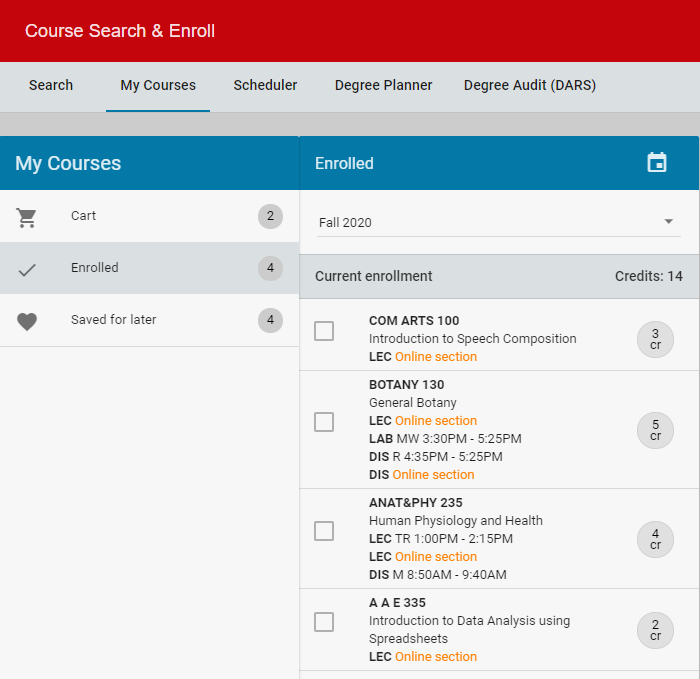
STEP 2
For each class, check the:
![]() Modality
Modality
-
- Classroom instruction
- Online (some classroom)
- Online only
![]() Meeting Times – Check for conflicts and see if any portion of an online class is held synchronously, meaning class is held online but at a specific time
Meeting Times – Check for conflicts and see if any portion of an online class is held synchronously, meaning class is held online but at a specific time
![]() Class Notes
Class Notes
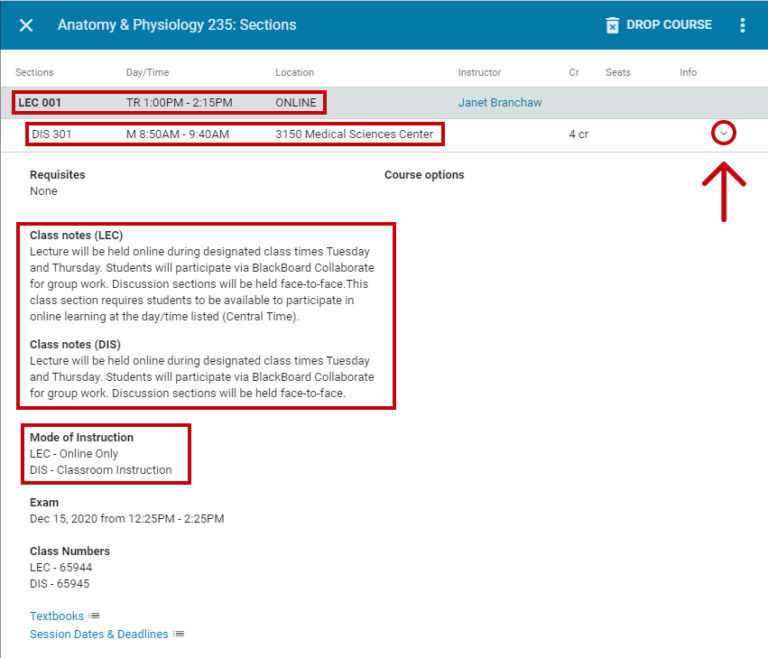
STEP 3
Determine if any changes are necessary to your schedule due to issues like time conflicts or class modality.
STEP 4
Make changes to your schedule on your own. You’ve got this!
STEP 5
Review these FAQs if you have more questions or need additional help.
This is an accordion element with a series of buttons that open and close related content panels.
What if I need a fully remote/online schedule?
If you need a fully remote/online schedule, you can enroll in online courses. You do not need permission and you do not need to let anyone know you plan to have a fully remote schedule.
To find classes that are completely online select “Online Only” in the Mode of Instruction filter when searching for classes. Some classes that will be returned in your search will have both online and in-person sections, so be sure to select sections that say ONLINE in the location column.
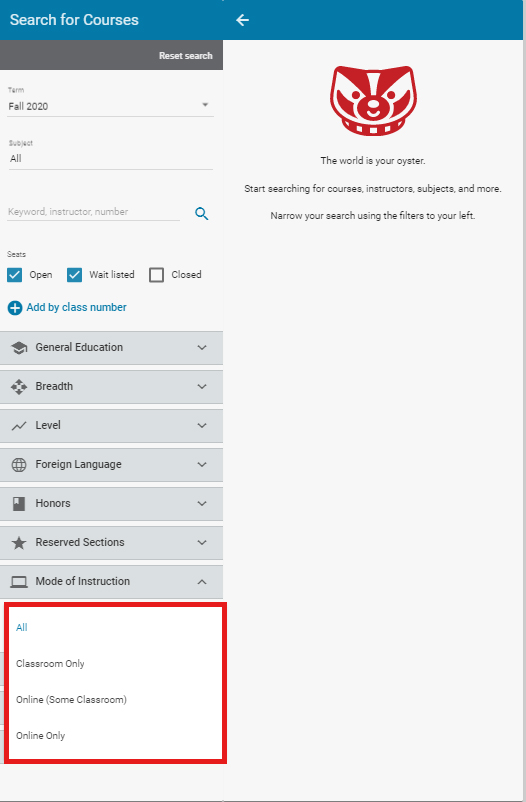
What if I want more in-person classes?
To find classes that are in-person select “Classroom Only” or “Online (Some Classroom) in the Mode of Instruction filter when searching for classes. Some classes that will be returned in your search will have both online and in-person sections, so be sure to select sections that list a building and room number in the location column.
You can also add yourself to the wait list of an in-person section, if one is available.
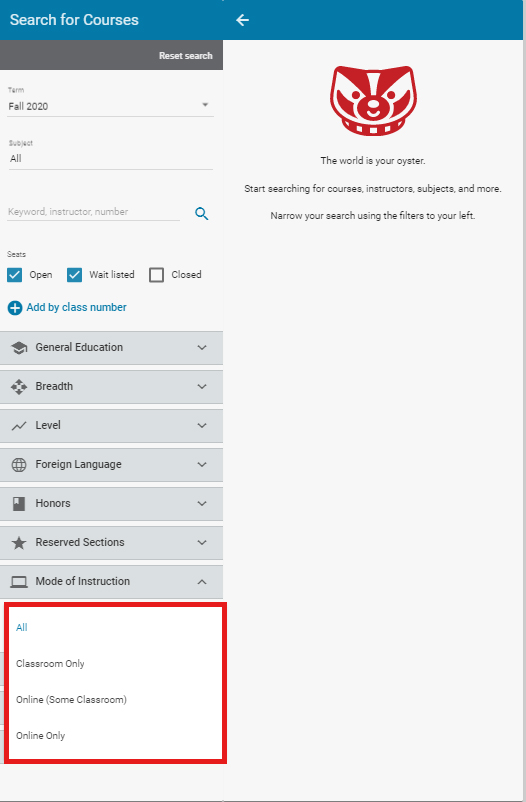
What if a class now conflicts with another?
If a class now conflicts with another, you can attempt to resolve the conflict by enrolling in different sections or find another course that fulfills that same requirement.
If these steps do not resolve the conflict, talk to your advisor who might be able to help you find another course.
What if I don't like my new schedule?
While all schedules may not be the ideal schedule you wanted, we hope you will join us in being flexible and understanding of the extra efforts we all need to make during this turbulent time.
What if there are more changes made to my enrolled classes?
While we don’t anticipate many additional changes to be made to Fall 2020 courses, we encourage you to check your UW email regularly. You will be notified of any future changes to your enrolled classes by email.
How do I know if I need to be available at a specific day/time for my online class?
If a class has a specific day/time listed, there is a scheduled time for instruction to occur. Students are expected to be available for online learning at that day/time (Central Time). Many Class Notes indicate: “This class section requires students to be available to participate in online learning at the day/time listed (Central Time).”
Online classes that do not have a day/time listed do not require students to be available to participate at a specific time.
It is important to check the Class Note for information on how the course will function.
What if I am an international student and have more questions?
Please refer to the guidance provided by International Student Service (ISS) for information specific to international students.
What if I need a specific course to graduate or progress and it is not offered in the format I need?
If you need a specific course to graduate or progress and it is not offered in the format you need, contact your advisor right away.
What if I have more questions?
- Smart Restart – For Fall 2020 plans on health and safety, academic instruction, housing and dining, and more
- FAQs from the Office of the Registrar
- Remote Learning Resources
- UW-Madison Town Hall on Academics & Advising for Fall 2020 – In this Town Hall held for continuing students and their families, we’re joined by members of the UW-Madison advising community as they answer questions on what to expect and when you should seek the help of your advisor
Step 6
If you still need help, contact your advisor.
Your advisor is likely receiving many requests for help right now. There might be a delay in their response and longer wait times for an appointment. Thank you in advance for your understanding and patience.