Starfish is a UW–Madison tool to help you connect with advisors (academic and career) and other student support professionals. With Starfish, you can build a personalized network of helpful people and resources with your “My Success Network.”
Not everyone is using Starfish for scheduling yet. If you can’t find a person or service (unit), or it looks like they don’t have a way to schedule via Starfish please contact their office directly or follow their usual scheduling instructions.

NOTE: Starfish is available for student self-service scheduling for active UW–Madison students. If you are newly admitted to the university you will not be able to use Starfish for online scheduling with advisors until you have been made eligible to enroll in classes by the university. Before you are eligible to enroll you can reach out to the unit or individual with whom you would like to make an appointment via normal means (website, email, phone, etc.).
This is an accordion element with a series of buttons that open and close related content panels.
Login to Starfish
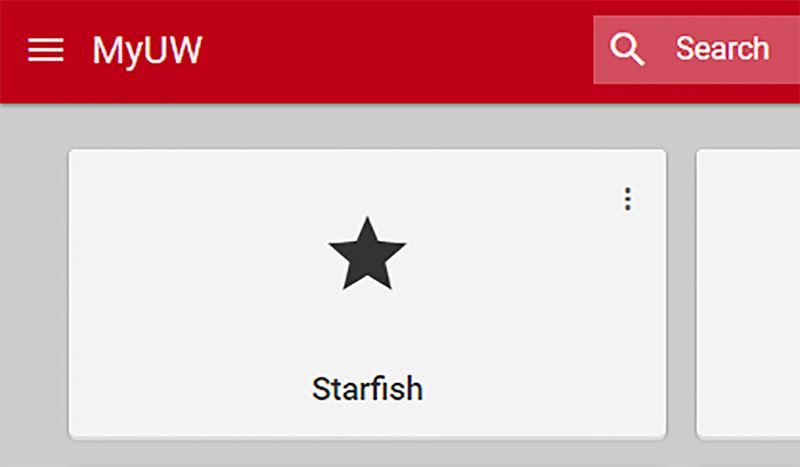 You can access Starfish from your MyUW dashboard. To add the Starfish app:
You can access Starfish from your MyUW dashboard. To add the Starfish app:
- Login to MyUW
- Search for Starfish
- Click Add to home for easy access
- Launch the app and start exploring!
Schedule an appointment
Starfish is a UW-Madison tool to connect to advisors (academic and career) and student support professionals. With Starfish, you can build a personalized network of helpful people and resources with your My Success Network.
Not everyone is using Starfish for scheduling yet. If you can’t find a person or service (unit), or it looks like they don’t have a way to schedule via Starfish, please contact their office directly or follow their usual scheduling instructions.
1. Login to Starfish
2. Click the navigation button ![]() in the top left corner (three horizontal bars).
in the top left corner (three horizontal bars).
3. Click My Success Network.
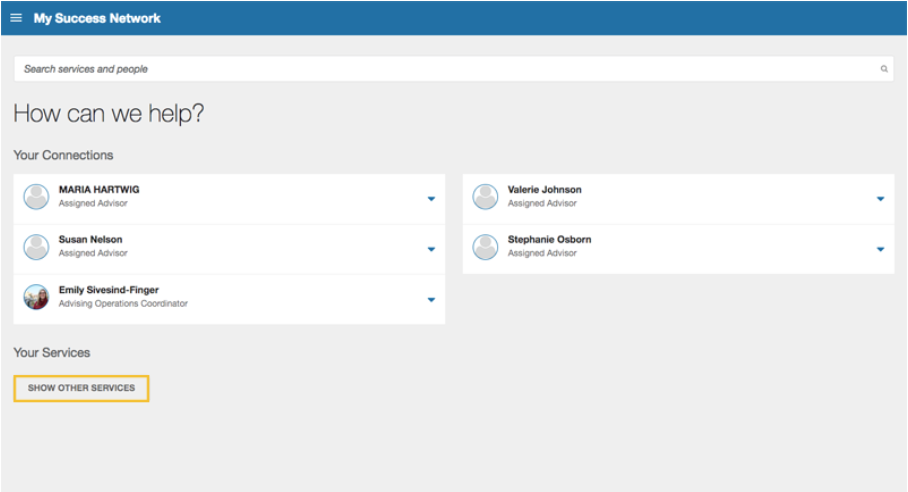
4. To find a staff member or service profile, type the name of the service you’re looking for in the search box.
5. When you find a staff member or service profile with appointment availability, a blue button will appear that says “Schedule Appointment.” Click that button.
6. Select your reason for making an appointment – if you have more than one reason, pick the one that you want to talk about the most. You can add more details later on.
7. Search the calendar or select your preferred date range.
8. Select the date/time you want and then Continue.
9. Double check the person, time, date, and location of your meeting.
10. Add in any notes you want to share.
11. Click Confirm.
You should receive an email confirmation with the appointment details, and you’ll see the appointment listed in your Upcoming section listed in the navigation menu.
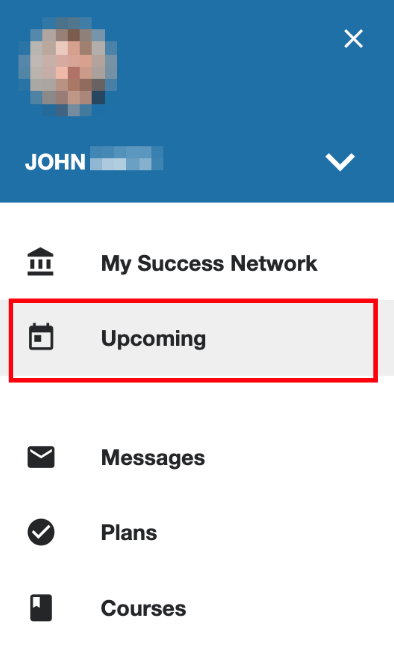
Learn about "My Success Network"
In Starfish you have a page called My Success Network. This is your personalized dashboard that will list helpful UW people (like advisors, student services professionals, etc.) and resources so you can find them faster, and schedule appointments more easily.
Your assigned advisor(s) are listed under the “Your Connections” section. Any services that they are a part of should be listed under the “Your Services” section. If you can’t find a person or service, or it looks like they don’t have a way to schedule, please contact their office or follow their usual scheduling instructions.
To navigate to My Success Network:
- Click the navigation button
 in the top left corner.
in the top left corner. - Click My Success Network.
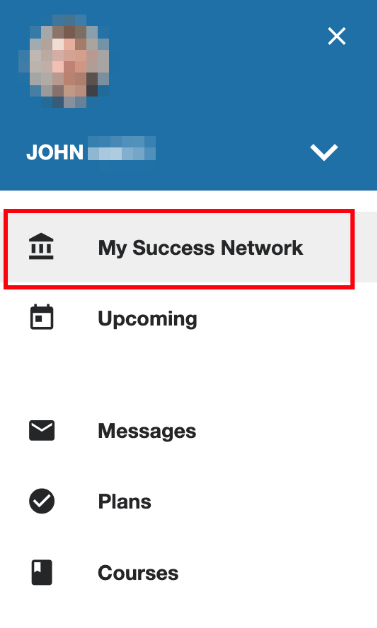
Update your Assigned Advisor(s)
Your Assigned Advisor(s) might be incorrect or missing for the following reasons:
- You still need to officially UN-DECLARE your old major or certificate.
- You need to officially DECLARE your new major or certificate.
- You haven’t yet attended SOAR (Student Orientation, Advising, & Registration). If you have attended SOAR, your assigned advisor(s) will be available in Starfish by the first day of class.
- If you have no assigned advisor(s), please contact Cross-College Advising Service for assistance.
To declare or un-declare, please contact the relevant academic department directly. For contact information please see the Guide.
Questions?
For more questions about Starfish or problems logging in, please email starfish.oacs@wisc.edu.
Did we miss something? Let us know!