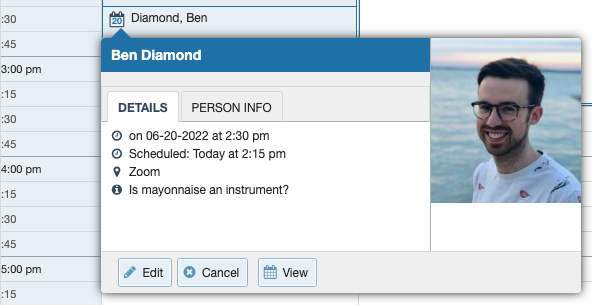
To Cancel
1. Find the appointment you want to cancel/edit on your calendar.
2. Click the calendar icon next to the student’s name.
3. Select Cancel.
4. Enter a note to explain the cancellation and how to reschedule or connect to other resources (optional but recommended).
5. Click Submit button to cancel
The student will receive a cancellation email and iCal attachment. The calendar owner will also receive the iCal for the cancellation if their email notifications preferences are set to notify when changes are made to an existing appointment (recommended).
To Edit
1. You can edit/cancel an appointment in a few places:
- Right on your calendar
- On the Upcoming tab on your dashboard
- On your Recent Changes tab
- From the student folder Meetings tab
2. Find the appointment you want to cancel/edit.
3. Click the pencil icon to open the pop-up box.
4. Select Edit.
5. Make your updates.
6. Click Submit button to cancel
The student will receive a updated iCal attachment. The calendar owner will also receive an updadted iCal if their email notifications preferences are set to notify when changes are made to an existing appointment (recommended).