Starfish provides you the option to send additional Email Notifications about your student appointments. These notifications are separate from the default appointment confirmation email you will receive every time a student schedules an appointment. These emails may be initially sent to your spam folder, so be sure the check there if you don’t see them.
We generally only recommend setting up email notifications if you do not have Outlook/Microsoft Exchange integration configured via Calendar Sync in your Appointment Preferences. If you are using Calendar Sync, then your calendar and notifications within Outlook make these extra emails unnecessary.
Summary Emails
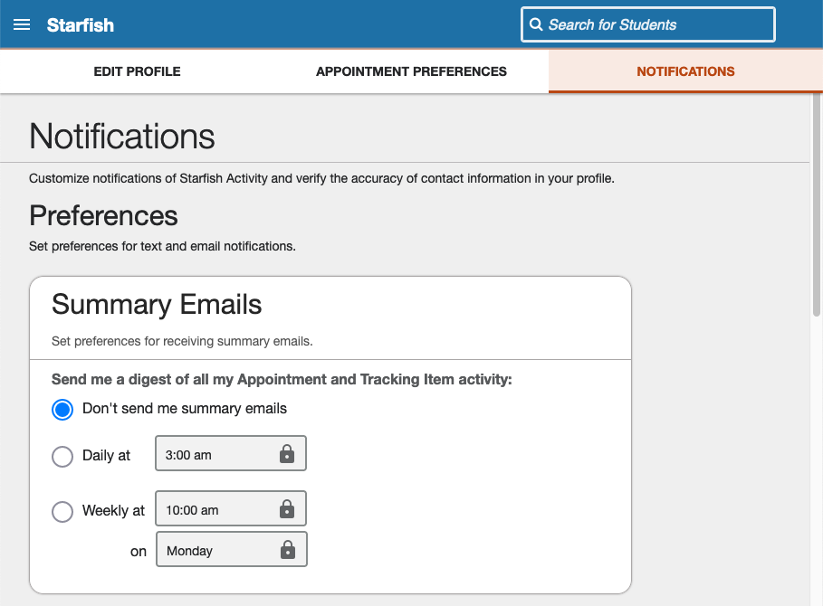
As the name would imply, summary emails send you a summary of your Starfish appointments on a daily or weekly interval – which you can customize here.
- Don’t send me summary emails (Recommended)
- Daily at [time]
- Weekly at [time] on [weekday]
Appointments
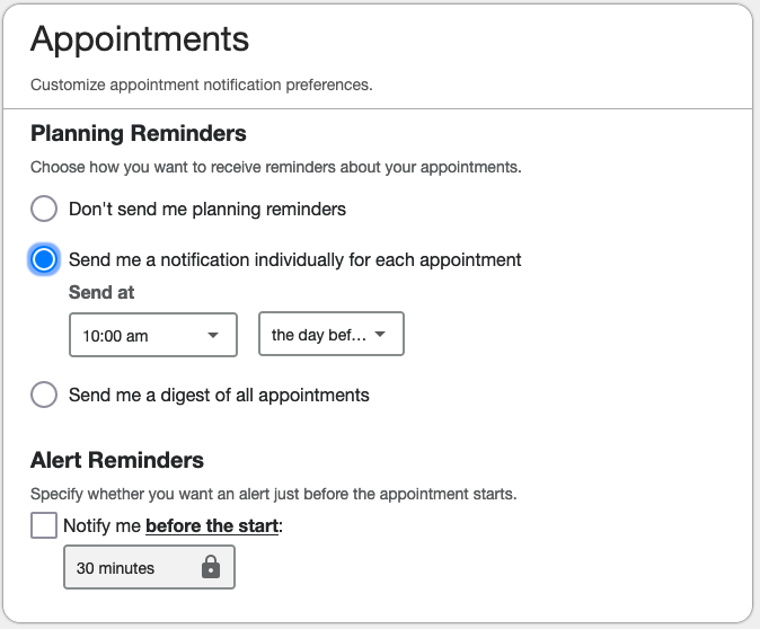
Unlike summary emails, which you receive once per day or per week, appointment notification emails remind you of upcoming appointments as they occur.
- Planning Reminders
- Don’t send me planning reminders (Recommended)
- Send me a notification individually for each appointment. Send at [time] [the day of/the day before]
- Send me a digest of all appointments. Send at [time] [the day of/the day before]
- Alert Reminders
- Notify me before the start: [15/30/45/60] minutes
Tracking Items
![]()
We do not currently use Tracking Items. You can ignore this section.
Now your basic information and preferences are set up, and you’re ready to add your Appointment Availability to your calendar.